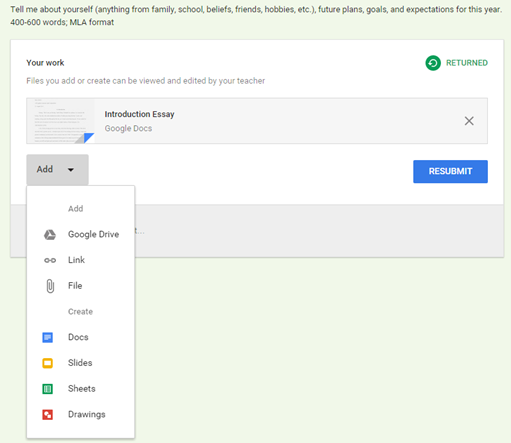- District
- Our Schools
- Athletics
- Fine Arts
- Teachers
- Students
- Parents
- Community

| Tuscarawas Valley Local Schools | 2637 Tusky Valley Rd. Zoarville, OH 44656 | 330-859-2213 |
| Google Classroom: Everything You Need to Know |
November 23, 2015 Google Classroom has become a hub for classwork in many classes. Classroom excels as both a way for students and teachers to collaborate as well as a way for students to track assignments and class progress. Debuting as a part of Google Apps for Education as an online tool that could be found (of course) in the Chrome Web Store, Classroom now can also be found in the App Store and on Google Play. It has received both praise and hate from many. While some see this tool as useless and a lousy replacement for just e-mailing a teacher an assignment (or just handing in a hard copy), it actually has the potential to be an amazing home for organizing classwork and sharing files. To get the most out of it, however, there are some essential tricks to know. A Class Communication Tool Google Classroom is formatted almost like a Facebook feed for the classroom. Teacher and students can post things, from messages to collaborative study guides to other resources. A student can easily post something by simply clicking the "+" button in the bottom right corner of the app. From there, the "Post" dialog is similar to a Facebook post textbox. Just type in the message you want to send, and, if you wish, add an attachment as needed using the buttons at the bottom of the dialog. Just like on Facebook, Twitter, or Google+, you can type "@George Strait" or "+George Strait" to tag your classmate George Strait in a post to Classroom. (Note: this only works with classmates in a class where a post is being written.) A Pinterest-Like Trick for the Classroom
A Hub for Classwork
The Planner for the 21st Century Any student who gets a paper agenda book to mark assignments in (and actually uses it) knows how useful it is. However, there is a couple of problems with the paper planner that, while not always common, can be detrimental to the aspiring scholar. First off, what if I forget to write down my assignments in the first place? Second, even if I do remember to write it down, if I forget to look at my planner, what good does it do me anyway? It cannot make a little chime noise at me to read it like, per se, my Galaxy S6 or iPad Air. Wait! If my phone or tablet can remind me of my homework, why am I not just using it for my assignments? Luckily, over the past few months, Google has added new features to the Classroom app which can help serve as a makeshift planner of sorts thanks to integrations with Google Calendar. To get started, just go to the three-line menu button in the corner of the Classroom website, then go to "Calendar." As of the publishing of this article, I regret to say that the Classroom mobile app does not have calendar functionality. There is a different list view labeled as "Tasks" or "Assignments" for the mobile apps and web versions, respectively. Having two view options is nice, though not only can switching between these two views be more user-friendly, but the developers of the Classroom mobile app need to get calendar functionality integrated into the app. At this time, it is not in the app, but I am confident it will be appearing soon.
The Cloud Computing Era at Work The most amazing part of Classroom, like the rest of Google Apps, is the fact that it is under constant development. Should Google wish to push out new updates to Classroom, they can do it easily, and the user just gets them, no strings attached. This does mean, however, that new features and changes will come to Classroom over time. Anyone who wants to keep up on the latest features in Classroom can check out the "What's New in Google Classroom?" page of Classroom's online help center. As time marches on, Google will continue to grow the capabilities of this already powerful tool. As long as you keep up with the tricks, you can easily master Google Classroom and make this one of your most powerful tech tools for school. |
© 2014 All Rights Reserved -- Tuscarawas Valley Local Schools
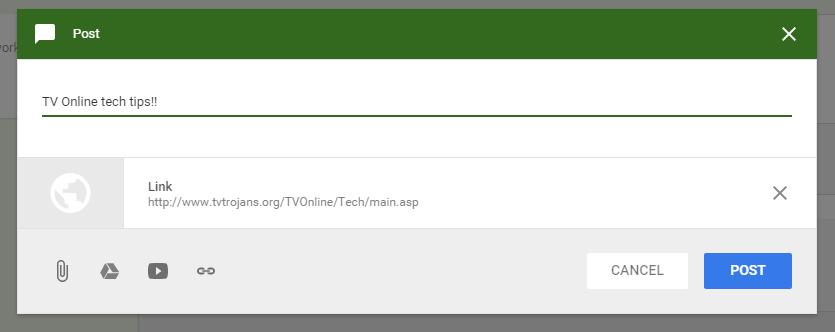
.png)
.png)