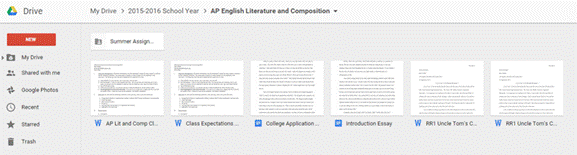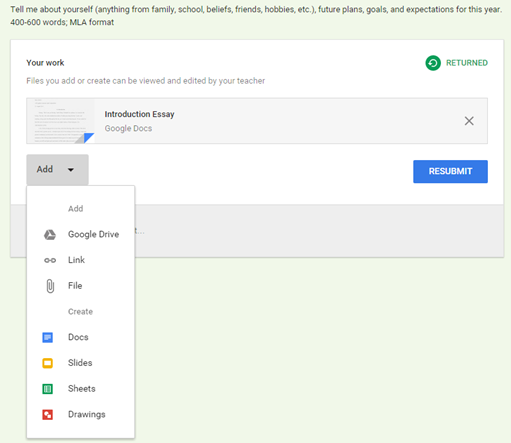- District
- Our Schools
- Athletics
- Fine Arts
- Teachers
- Students
- Parents
- Community

| Tuscarawas Valley Local Schools | 2637 Tusky Valley Rd. Zoarville, OH 44656 | 330-859-2213 |
| Make Drive and Office (Kind of) Play Nicely Together |
October 28, 2015 Google Docs is a powerful word processor However, with the rise of cloud technology in the classroom and apps like Google Classroom, students are now seeing their teachers ask for copies of their work to be submitted digitally in order to take advantage of these collaboration tools. Plus, it is nice (and sometimes necessary) to have your files in the cloud to work on anywhere there is Wi-Fi or 4G. My fellow classmates, relax, as you can bring the two platforms together with a few tricks and workarounds. Do Office Files in Drive: Good, Bad, and Ugly When Google Docs, Sheets, and Slides all originally came out, a big feature Google showed off was how it played nice with Microsoft Word, Excel, and PowerPoint, respectively. While these are two completely different kinds of files that run on two completely different platforms, you can work around these barriers with some tweaking. To get a Word file into Drive, you simply upload it. Just go to the folder you want to put the file in on Google Drive, then drag and drop the file onto where your existing files on. Be sure not to drop your file on a folder within the folder you want, however, otherwise your file will go into the wrong place. If you cannot drag and drop your file, just click the red "New" button on the left sidebar, then click "File Upload" for a single file, or pick "Folder Upload" if you want to upload an entire folder. The downside to uploading files is that once you upload a file, the only way to edit the synced Word file in Microsoft Word is either on a computer with the Google Drive desktop app installed (which is not on the school computers, but can be downloaded to a personal computer free of charge) or from a mobile device with both the Google Drive and (paid) Word apps installed. You cannot use Microsoft's Word Online web app with Drive, either. Not to mention, the live collaboration found in Docs, Sheets, and Slides does not work with Office files on Drive. If you cannot get to Word from a mobile phone or cannot get Drive for Windows desktop on your computer, this workaround is not worth it, as the only effective way to edit your file from here is via Docs, Sheets, or Slides. However, if you can get to Drive through the desktop or mobile apps and you have Office 365 on your side, this workaround is a fairly decent way to sync school files from device to device without using personal cloud storage or needing excessive storage devices. Bypass Drive, but Keep Classroom in the Loop Since most teachers that require papers for their classes are using Google Classroom to post and collect assignments over the Web, Google Drive makes it that much easier for students to submit their work easily. Wait, you typed your essay in Word? No biggie. If you have an assignment which you have done in an Office program, you can simply upload it directly into Classroom. To do this, open the assignment on Classroom. Then, under "Your Work," click "Add," then select the "Add File" option. All you have to do is select your file and upload it. Classroom handles the Drive file sharing work for you, cutting the Google Drive interface completely out of the picture. The only downside is that the teacher loses the ability to easily put comments on your papers or make little suggestions in the file itself. So, if your teacher wants to be able to comment on your file, you are stuck on Docs. However, if this is not a concern, this is an excellent way to skip working in Drive and go directly from Word to a teacher's inbox. Why avoid Docs? If neither of the workarounds above can help you and you need the cloud for your files, you are stuck in Docs, Sheets, and Slides. This is not necessarily bad, however! Remember, these apps have live collaboration which works with both classmates and teachers. Google is constantly developing new features for these apps, from deeper integration into Google search to the ability to work on mobile like you would on a computer. Google also has a robust store for add-ins for each of their programs, from bibliography generators powered by tools like EasyBib to tools to make printable label sheets. Plus, they are free to use, and with Office 365 costing up to $10 a month for a family with mutiple computers, or a single license of Office 2016 Home and Student costing more than ever before at $150, it is safe to say it is nice to have free tools to get stuff done. Still, if you pay the premium to get Microsoft Office at home, hopefully these tips will make Office and Drive work together at least a little more nicely. |
© 2014 All Rights Reserved -- Tuscarawas Valley Local Schools