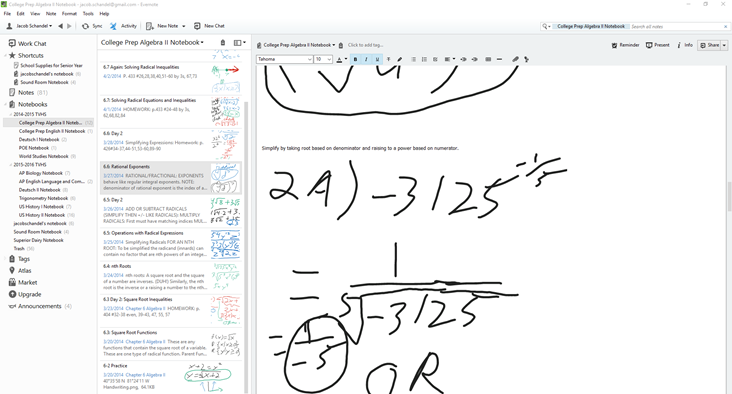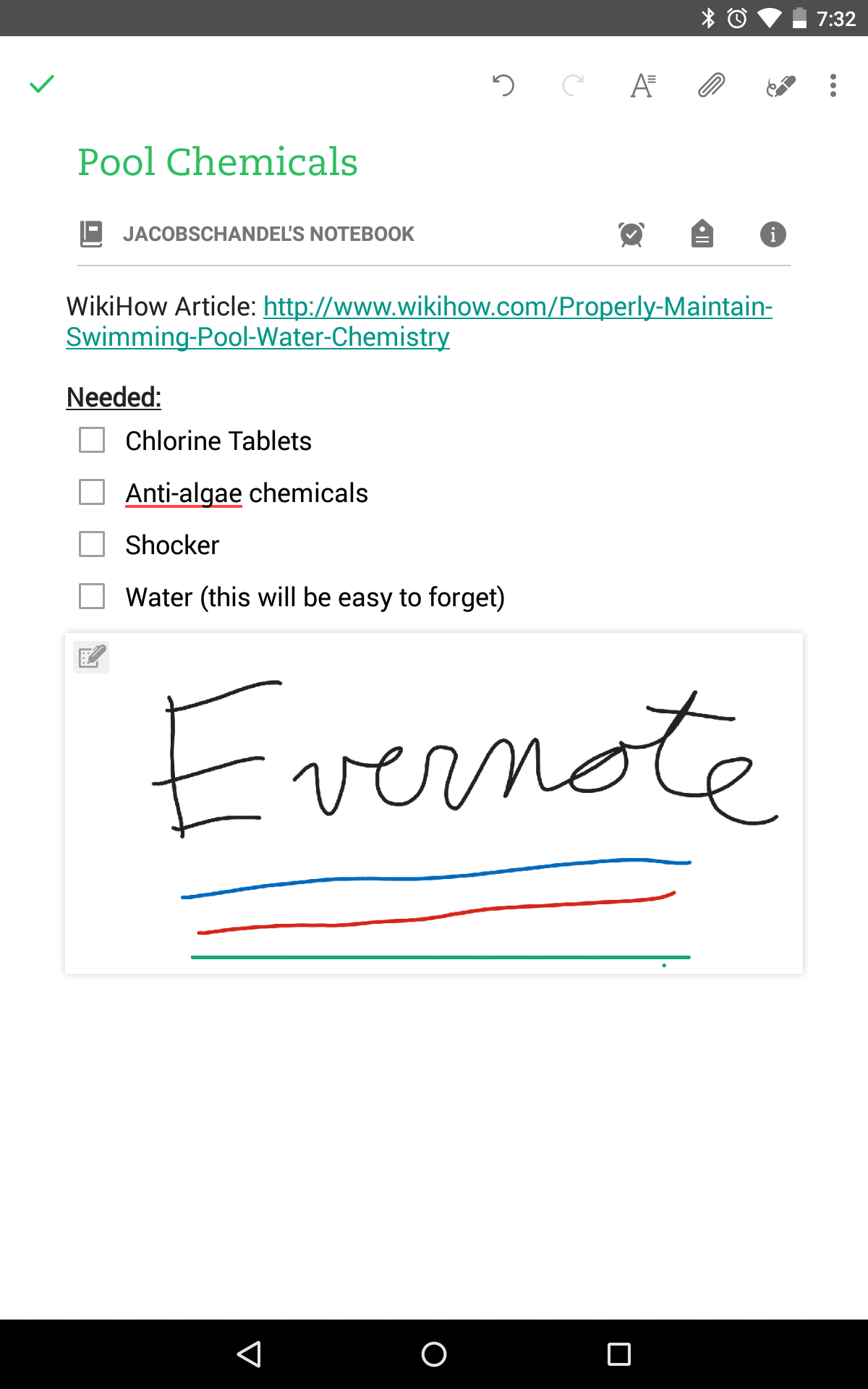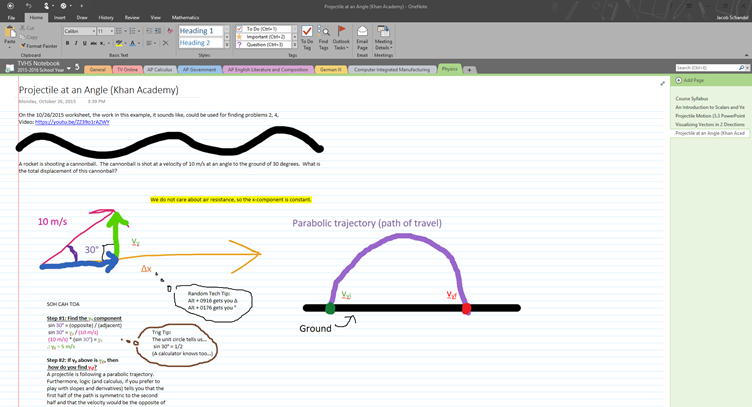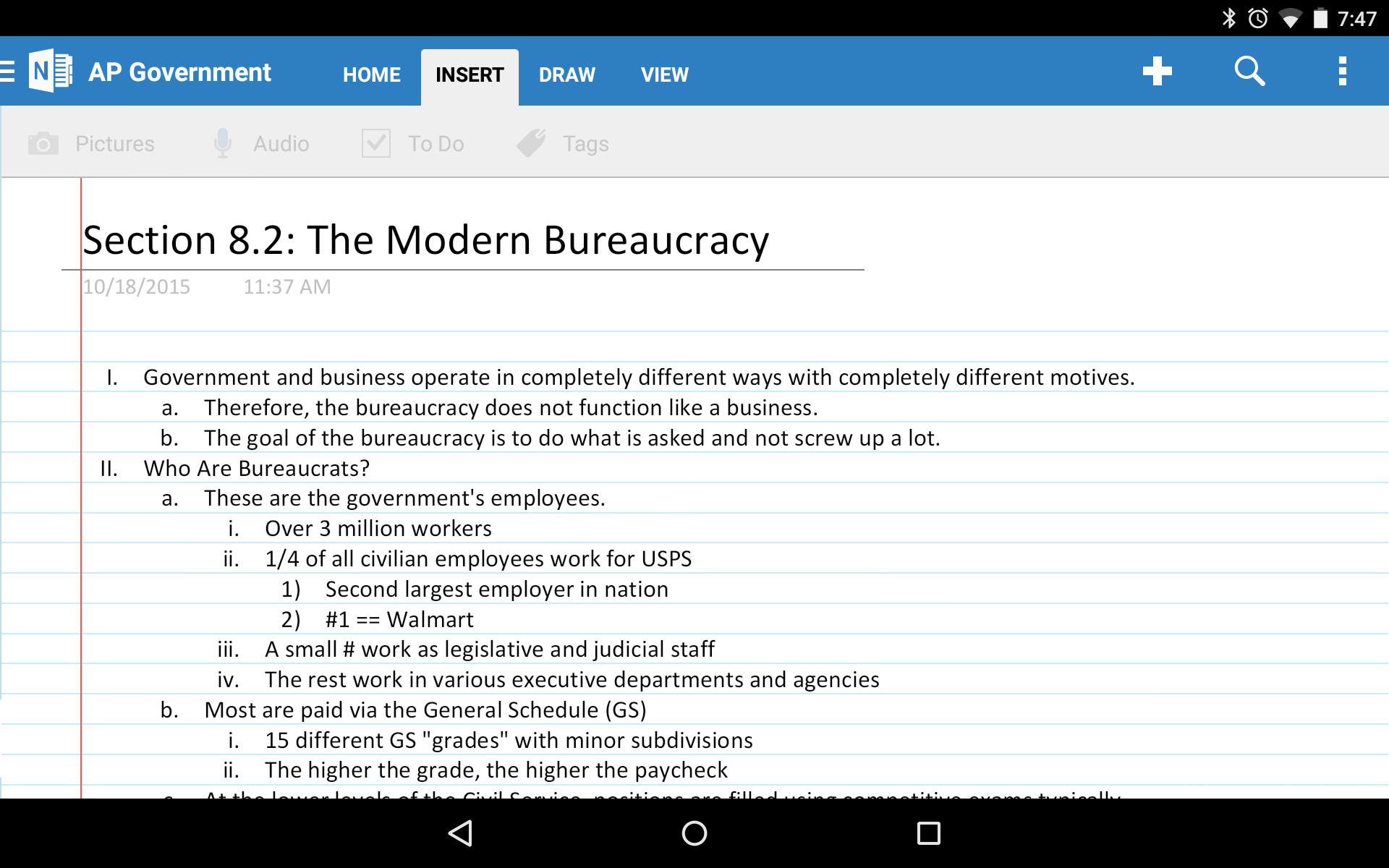November 3, 2015
TV Online Ed Technology Contributor Jacob Schandel
Follow us on Twitter @TVtrojans
Want to print out this article? Click here.
If you were to walk into a college classroom today, more likely than not, you would find a large number of students taking notes on laptops, Chromebooks, and tablets (and actual notebooks, too). At first, you probably think they are in Word or Docs taking notes. Wait! Did that kid just write an equation into notes on his Surface?! HOW DID HE DO THAT IN WORD?! The truth is, he probably isn't using Word. He is probably using OneNote or Evernote, one of the two top note-taking apps available. Here, we take a look at the two.
Evernote
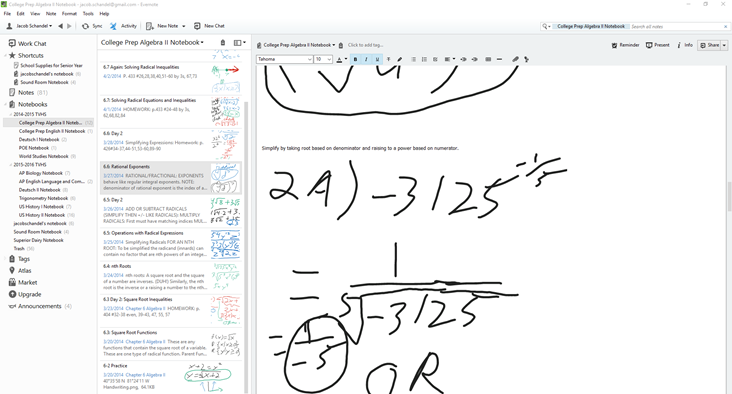 Evernote is the elephant in the room, if you will, of note-taking apps. This app has name recognition all across tech, plus runs on all three major platforms (iOS, Android, Windows). A free pricetag does nothing to hurt Evernote has come out with a plethora of note taking apps for niche purposes, such as saving recipes or annotating photos. The online interface has a modern, clean look. Where that modern look is for the Windows desktop app, I have no clue. The Evernote app for Windows in the Windows Store on Windows 8, 8.1, and 10 is a different story, but like many apps from the modern Windows Store dating back to before Windows 10 and the era of Continuum, it lacks some of the power user functionality found in its desktop counterpart. (Continuum is the ability for one Windows app to run on the desktop, tablets, and phones with an "equally" pleasing experience on all levels. This means that, with a dock hooked into a monitor, a Windows 10 smartphone can act as a desktop computer in your pocket.) Evernote is the elephant in the room, if you will, of note-taking apps. This app has name recognition all across tech, plus runs on all three major platforms (iOS, Android, Windows). A free pricetag does nothing to hurt Evernote has come out with a plethora of note taking apps for niche purposes, such as saving recipes or annotating photos. The online interface has a modern, clean look. Where that modern look is for the Windows desktop app, I have no clue. The Evernote app for Windows in the Windows Store on Windows 8, 8.1, and 10 is a different story, but like many apps from the modern Windows Store dating back to before Windows 10 and the era of Continuum, it lacks some of the power user functionality found in its desktop counterpart. (Continuum is the ability for one Windows app to run on the desktop, tablets, and phones with an "equally" pleasing experience on all levels. This means that, with a dock hooked into a monitor, a Windows 10 smartphone can act as a desktop computer in your pocket.)
The Pros
Evernote shines for basic note-taking. Sitting in world studies and need to take down notes? Just pop open Evernote to your desired notebook and start a new page. Need to make a quick checklist of requirements for a major AP government research assignment? Press the to-do button and it will magically give you little checkboxes you can mark off as you get stuff done. Want to make something stand out in your notes? CTRL+B or the bold button in the app makes your text bold, just like in Word or Docs. One positive side of Evernote is the ability to use the camera on a phone or tablet to scan papers into OneNote to sit alongside your other notes. The camera automatically crops to the size of the paper as well as adjusts the photo's brightness and contrast to make a document almost as easy to read as a paper scanned with a Xerox machine. Another one of its standout features is the ability to set the Evernote app to remind you to look at a particular note. So, if you have a big math test to study for, you can have Evernote remind you to look at your notes at 7 PM so you don't forget, put your studying off until 11 PM, and not have the energy to take your test second period. While a to-do list app (like the default one on your phone) or an assignment planner app can remind you to do this, it is definitely a nice feature. Add to the tricks of Evernote the ability to share notebooks with colleagues through the service in a style similar to that found in Google Drive and Evernote is a nice tool for digital note-taking.
The Cons
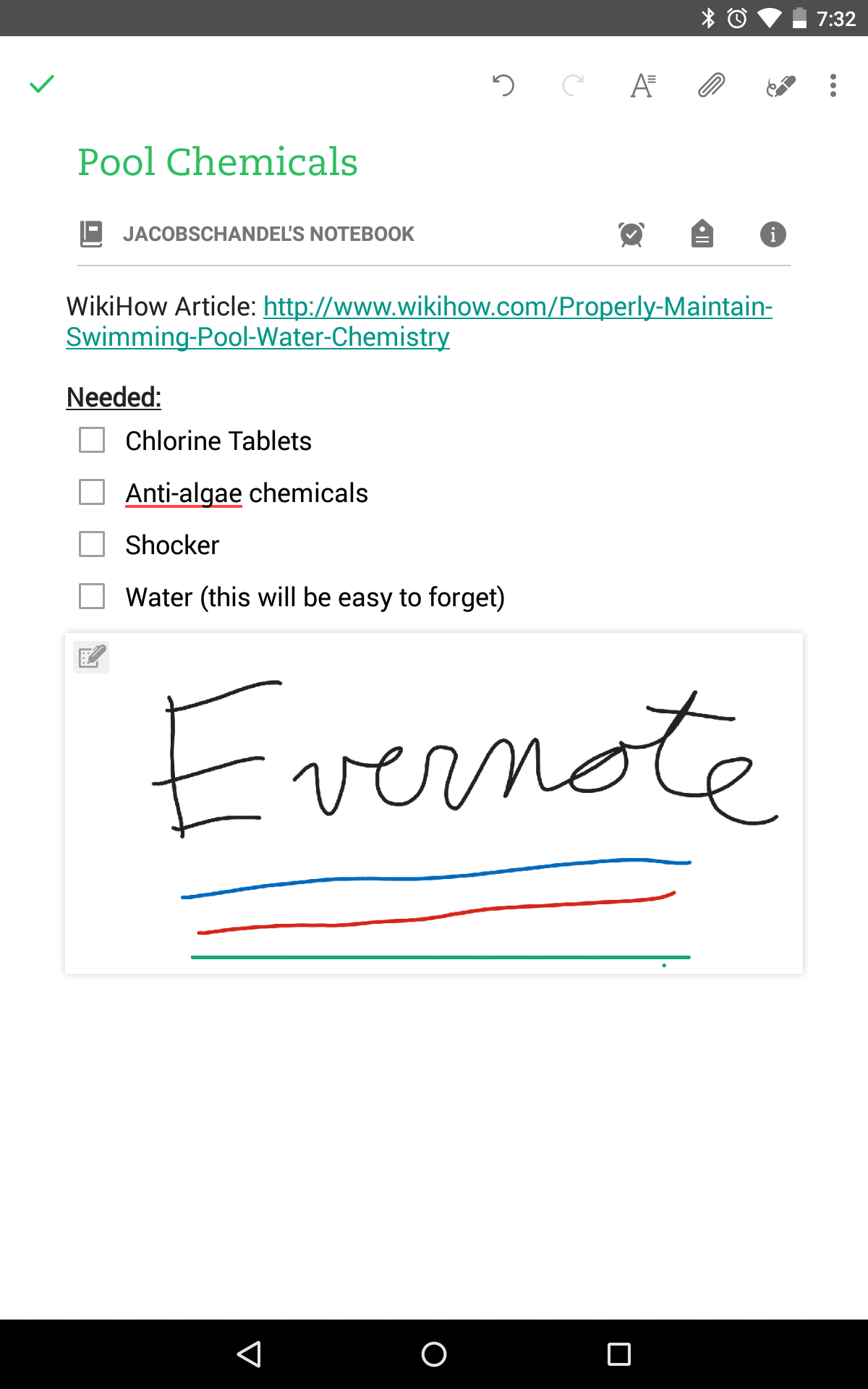 Where Evernote fails epically is its ink annotation abilities. There is a limit of four pen color choices within the Evernote mobile app, which can be a bummer to some, though the desktop app's (rough) ink annotation editing (not creating) tools provides more colors. However, where the abilities of Evernote's digital ink features fail is in blurring the lines between typed text and handwriting. For example, I cannot type in a little bubble thought beside my handwritten example of a derivative. I have to do it above or below the handwriting, not beside. This leads to a sort of patchy experience. Also, to annotate a document taken with that fancy camera feature, you need a second app known as Skitch, which makes the whole Evernote digital ink experience feel clunky. The only positive to having Skitch is that it allows you to draw or annotate on any picture, which a select few may find useful. To make matters worse, printing notes, which can only be done from the desktop app, results in ink annotations resizing to the width of the paper, which can result in a lot of wasted paper. If this messes with your organization skills, you may want to hear this. The notebooks made on Evernote do not divide into sections. A notebook on Evernote is no more than a collection of pages you can group with added tags (I always forgot to add tags, which messed up my notes on occasion). You can group notebooks into "stacks" (per se, a stack for all of your notes taken as a sophomore, etc.) Where Evernote fails epically is its ink annotation abilities. There is a limit of four pen color choices within the Evernote mobile app, which can be a bummer to some, though the desktop app's (rough) ink annotation editing (not creating) tools provides more colors. However, where the abilities of Evernote's digital ink features fail is in blurring the lines between typed text and handwriting. For example, I cannot type in a little bubble thought beside my handwritten example of a derivative. I have to do it above or below the handwriting, not beside. This leads to a sort of patchy experience. Also, to annotate a document taken with that fancy camera feature, you need a second app known as Skitch, which makes the whole Evernote digital ink experience feel clunky. The only positive to having Skitch is that it allows you to draw or annotate on any picture, which a select few may find useful. To make matters worse, printing notes, which can only be done from the desktop app, results in ink annotations resizing to the width of the paper, which can result in a lot of wasted paper. If this messes with your organization skills, you may want to hear this. The notebooks made on Evernote do not divide into sections. A notebook on Evernote is no more than a collection of pages you can group with added tags (I always forgot to add tags, which messed up my notes on occasion). You can group notebooks into "stacks" (per se, a stack for all of your notes taken as a sophomore, etc.)
Overall, if you just need to take basic notes, Evernote will get the job done from your phone to your tablet to your Chromebook. If you need inking abilities, this may not be your best bet.
OneNote
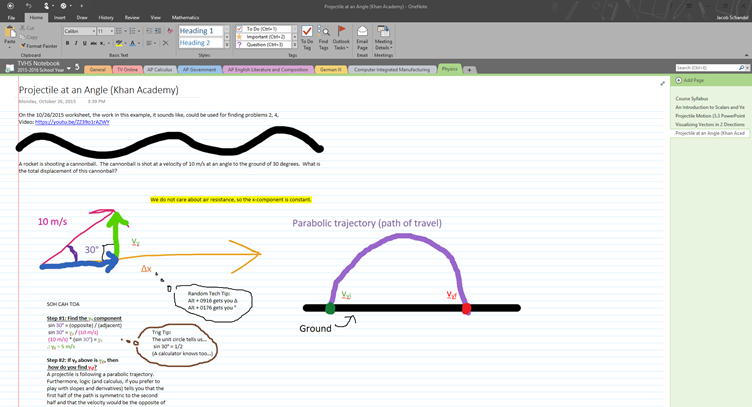 Making its debut as that awkward app with the purple icon that nobody knew what it was in Office 2007, OneNote is easily one of the best apps for note-taking available, even if Evernote does receive better name recognition. Even though it is a free download for PC and mobile just like Evernote, OneNote hails from Microsoft Office, having in its DNA cloud integration from OneDrive, the familiar ribbon interface many Office loyalists know and love, and convenient connections to its fellow Office apps, like Word and Excel. The latest versions of OneNote also are designed with Microsoft's get-on-every-screen-with-an-Internet-connection concept in mind. The desktop app, for example, has the ability to enter a touchscreen mode with enlarged buttons and the ability to operate using touch gestures, like pinch to zoom. OneNote is the note-taking app designed for technology in 2015, and for the classroom of tomorrow. Making its debut as that awkward app with the purple icon that nobody knew what it was in Office 2007, OneNote is easily one of the best apps for note-taking available, even if Evernote does receive better name recognition. Even though it is a free download for PC and mobile just like Evernote, OneNote hails from Microsoft Office, having in its DNA cloud integration from OneDrive, the familiar ribbon interface many Office loyalists know and love, and convenient connections to its fellow Office apps, like Word and Excel. The latest versions of OneNote also are designed with Microsoft's get-on-every-screen-with-an-Internet-connection concept in mind. The desktop app, for example, has the ability to enter a touchscreen mode with enlarged buttons and the ability to operate using touch gestures, like pinch to zoom. OneNote is the note-taking app designed for technology in 2015, and for the classroom of tomorrow.
The Pros
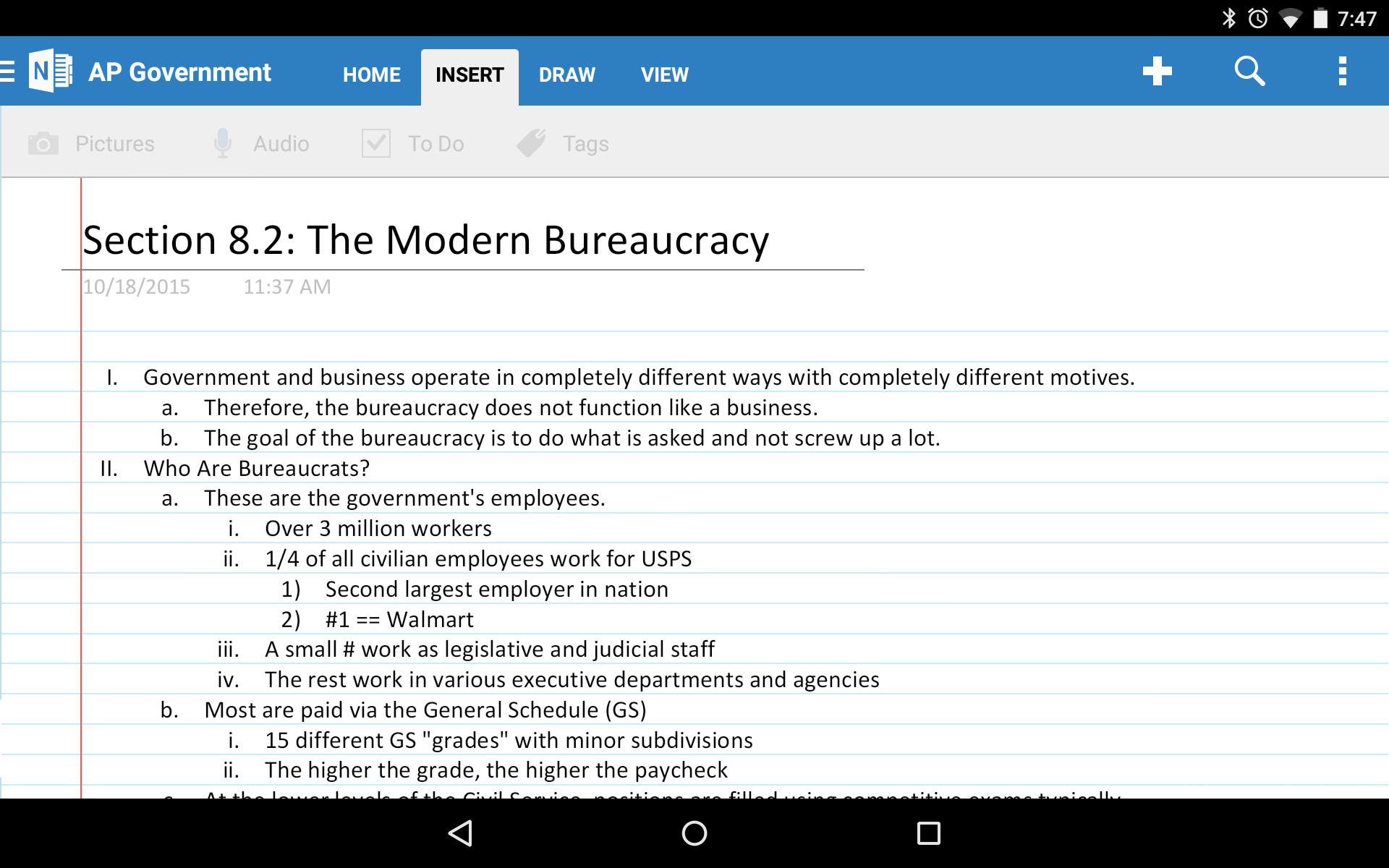 OneNote excels in feeling like an actual notebook. You can click or tap anywhere on a page and write what you need to write, and it will go wherever you tap. Want to circle something in a picture? Just do it in OneNote, no go-between app required. Speaking of apps, the ribbon design found on all Office apps makes a welcome appearance in both the desktop and tablet apps, making the service feels like a continuous platform from device-to-device, a concept which goes along with Microsoft's push for a user-friendly app experience on all devices. OneNote has very easy-to-use organization tools, such as the ability to make tab sections to group tabs as well as to set notebooks and tabs to be certain colors so you can get to them quickly. Even nicer, there is a function in the desktop app that allows for an Office document (or a printout of any document, anywhere) to be imported into a notebook, which lets it be marked up in the app with notes and ink. OneNote's Office integration continues from there, from connections to Outlook tasks to linking notes to a PowerPoint presentation or Word document. OneNote also proves to be classroom and collaboration friendly, with the ability to export notes, or note sheet templates (teachers give note templates to students for download?) in many file formats, from Word's *.docx format to a OneNote section file to even a basic PDF. In addition, OneNote has a Google Drive-style sharing feature for people to collaborate in the same notebook, just like Evernote does. However, one of OneNote's best features is its free price. The desktop app for free has no premium features that need an extra fee. The only reason you would need to pay extra for anything in OneNote is if you would buy the other Office programs to go with it. Other than that, OneNote goes on to include more features, like the ability to record video into a note or use a page template for creating notes, to-do lists, and more, which serve to make it a stand-out choice for a note-taking app. OneNote excels in feeling like an actual notebook. You can click or tap anywhere on a page and write what you need to write, and it will go wherever you tap. Want to circle something in a picture? Just do it in OneNote, no go-between app required. Speaking of apps, the ribbon design found on all Office apps makes a welcome appearance in both the desktop and tablet apps, making the service feels like a continuous platform from device-to-device, a concept which goes along with Microsoft's push for a user-friendly app experience on all devices. OneNote has very easy-to-use organization tools, such as the ability to make tab sections to group tabs as well as to set notebooks and tabs to be certain colors so you can get to them quickly. Even nicer, there is a function in the desktop app that allows for an Office document (or a printout of any document, anywhere) to be imported into a notebook, which lets it be marked up in the app with notes and ink. OneNote's Office integration continues from there, from connections to Outlook tasks to linking notes to a PowerPoint presentation or Word document. OneNote also proves to be classroom and collaboration friendly, with the ability to export notes, or note sheet templates (teachers give note templates to students for download?) in many file formats, from Word's *.docx format to a OneNote section file to even a basic PDF. In addition, OneNote has a Google Drive-style sharing feature for people to collaborate in the same notebook, just like Evernote does. However, one of OneNote's best features is its free price. The desktop app for free has no premium features that need an extra fee. The only reason you would need to pay extra for anything in OneNote is if you would buy the other Office programs to go with it. Other than that, OneNote goes on to include more features, like the ability to record video into a note or use a page template for creating notes, to-do lists, and more, which serve to make it a stand-out choice for a note-taking app.
The Cons
OneNote is not a perfect app by any means, even if it does have its obvious positives. Where Evernote needed a separate app to write on paper documents imported from its special document camera tool, OneNote requires a separate document camera app known as Office Lens to take pictures of documents that are automatically adjusted for easy reading. A device's regular camera can be accessed from inside OneNote, but the document camera tool is a really nice touch. While having to use two apps for one platform is a bear, some may like Office Lens for its ability to serve also as a general document scanner with the ability to save documents as pictures or PDFs. In addition, OneNote does have a good feature that has an odd quirk. If the app detects discrepancies between two devices' version of a note, it will make two sheets so the user can fix the oddities manually back into one page of notes. I found this function to have a bizarre tendency to, after a sync, occasionally duplicate one page of notes with no discrepancies saying there was some differences. I knew this was a quirk because I had just made these notes on one device and never opened them up on another one. While this is no reason to dump the app, since it isn't losing notes when it does this, it is worth noting that this feature does occasionally do this. Another notable quirk is that desktops on Windows 10 have two different options for OneNote apps. There is a desktop app which can be downloaded from Microsoft's website, but there is also a modern app that ships with the desktop operating system. The desktop app is better, but the default app is OneNote for modern Windows. If your Windows device allows, definitely use the desktop app if you can. The modern app is okay for mobile, but power users will be better served by the desktop app.
Overall, Microsoft OneNote is easily the most robust note-taking app available for free on the app store, from its ability to take nice digital ink notes to its links to the rest of the Microsoft Office app suite.
Which app is the best?
Overall, each app is easily recommendable. OneNote is obviously the most robust note-taking app of the two, especially with its inking abilities. However, the technological reality is that a lot of people just don't have a device to take digital ink notes on. (No, your phone doesn't count.) Anyone who just needs to type notes, really, will be served well by either app. No matter what, as 1-to-1 technology becomes the norm in all classrooms, the demand for these type of note-taking apps will increase exponentially. |