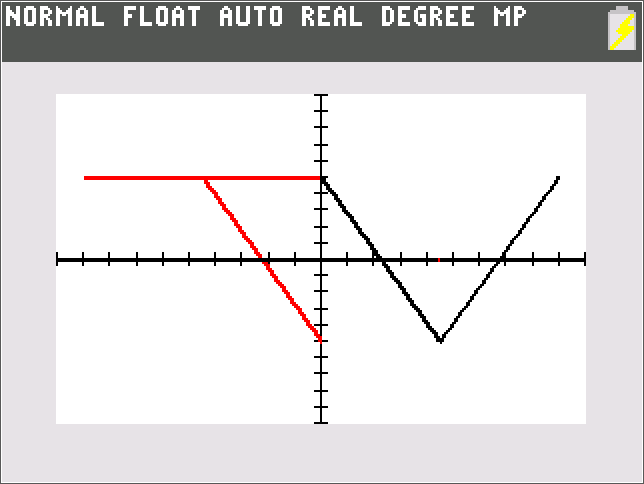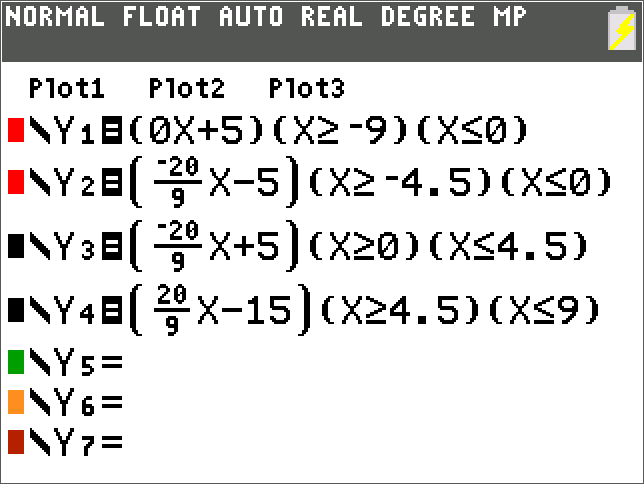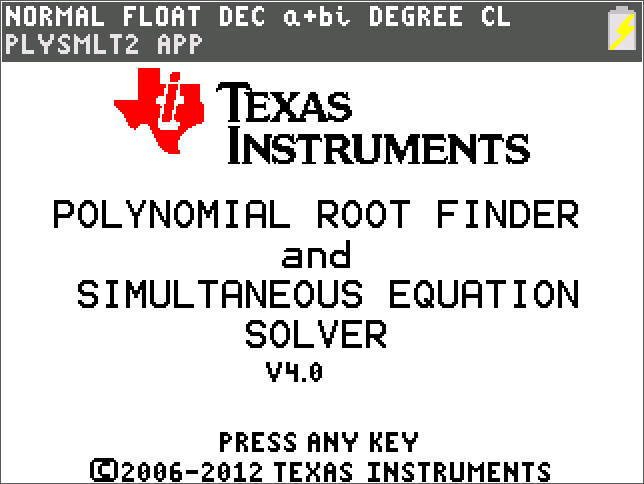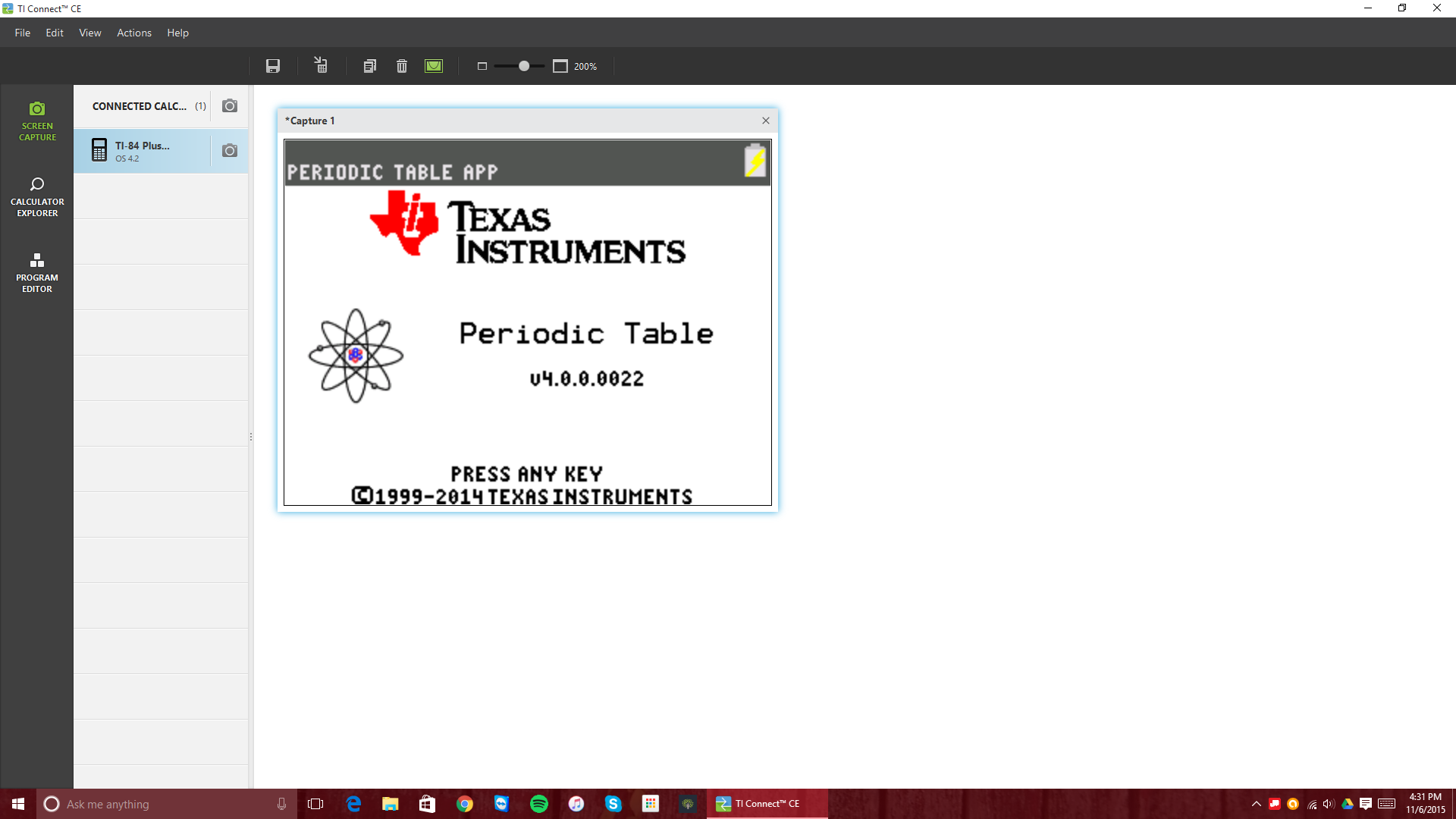- District
- Our Schools
- Athletics
- Fine Arts
- Teachers
- Students
- Parents
- Community

| Tuscarawas Valley Local Schools | 2637 Tusky Valley Rd. Zoarville, OH 44656 | 330-859-2213 |
| Tips for Mastering Your TI-84 Calculator |
November 9, 2015 Between higher-level math classes and the PARCC testing of the past two years, more students are using the Texas Instruments TI-84 Plus graphing calculator for their math class work. The four main models of the device are the original TI-84 Plus, the enhanced black-and-white Silver Edition, the color C Silver Edition, and the color, slim-chassis CE. This calculator is like a computer from the 1980s-1990s. It runs a proprietary OS in a reasonably portable form factor, and it is able to run small apps like games or utilities. People have found uses for these devices ranging from periodic tables to the Gameboy of the 21st century. (Literally, there are Pokemon emulators some kids have found. Pokemon!) However, most kids don't know some of the hidden secrets and features for the calculators. Once you learn the secrets of the device, however, it can be a powerful little device (and fun, in a tech geek kind of way). Find Your Calculator Calculators like the TI-84 Plus family run for at least $100, if not more. That is why it is a great idea to shop around for deals. Many times, shopping around can help a person find a calculator under the $100 mark. Also, unless you absolutely need a feature or two on one of the newer models, some of the older TI-84 Plus models, such as the Silver Edition or the C Silver Edition, can possibly be found for a sub-$100 price tag, while still getting all the performance needed to get through math class. Once you do get your calculator, however, be sure to keep your instructions and any cables, as these may be needed down the line for loading on new apps or, for newer models, charging the device. Calculate Like a Boss Some basic functions are hidden, however. If you press the "ALPHA" button, followed by one of the top five keys on the calculator, you can find "hidden" features, such as absolute value bars, the fraction to decimal converter, or complex operations such as probability functions for combinations or permutations. Of course, if you still cannot find a feature, you can always go to the catalog. Go "2nd" > "0" and a long list of every feature on the calculator will come up. If you need to work fast, this may not be a feasible route to go, but if you are in a pinch and you just cannot find a function, this is your best last chance. Learn Your Apps Apps can be downloaded from the web from both TI's own website and other sites, one of the more popular ones being www.ticalc.org, which is home to a slew of different calculator apps, from number system conversion tools to games of Mario or Flappy Bird. Be advised, as usual, that not all websites can be trusted nor should you just download any random file from a website you do not know. Also, remember that, just like a phone or iPod, there is a limited amount or storage on your calculator for apps. Also, the more apps you load on, the slower your calculator may become. Adding a few is not a major issue, but adding a large amount is bound to noticeably affect performance of necessary functions of a calculator. Geek Out With Your TI-84 Possibly the most fun thing to do is customize your calculator. It is easy to find covers, such as ones in funky colors or this galaxy-inspired one, for older TI-84 Plus models on Amazon. In addition, the faceplates on these can be changed to ones of different colors, and carrying cases are sold for the device as well. Unfortunately, the CE is so new that not many cases are out yet for its slim form factor. Hopefully, TI will update other models in its line to have the new, thinner design over time, which will encourage accessory makers to create new covers and accessories for the new calculator line. Still, these devices are very interesting gadgets which, as long as someone knows their tricks, can be very helpful in completing assignments as well as killing time on a day with nothing to do. |
© 2014 All Rights Reserved -- Tuscarawas Valley Local Schools